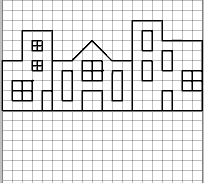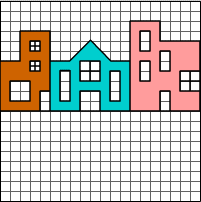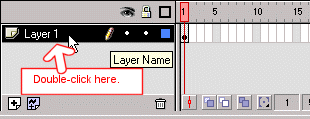Flash Animation
If you want to learn more about Flash Animation, take our Flash 5 tutorial. Our Flash 5 tutorial covers everything you need to know to create Flash animation, including creating graphics, working with layers, and adding motion, sound and text to a Flash 5 movie.
| Previous Page |
|
| Creating Your Movie
You have created all of your graphics and have stored them as symbols. You are now ready to create your movie. Start by drawing buildings. Draw the Buildings
Add Color to the Buildings
Fill the first building with color:
Fill the next building with color:
Fill the last building with color:
Think of a layer as a transparent sheet on which you paint. You can see through each layer to the layers under it until you add color. You can add layers, delete layers, and change the position of layers. Each layer is independent of all other layers. The layer you are currently working on is called the active layer. You can view layer information on the Timeline. Change the name of the current layer:
|
| Previous Page | Table of Contents | |