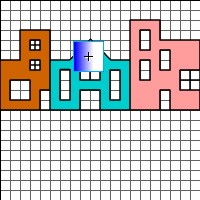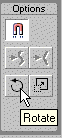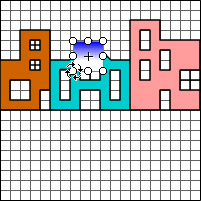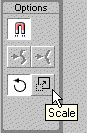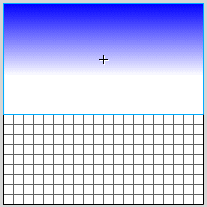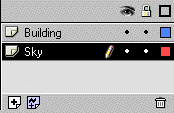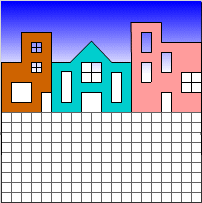|
Adding New Layers
Create a new layer for the sky.
- Choose Insert > Layer from the menu to create a new
layer above the active layer.
- Double-click in the layer name area of the Timeline.
- Type Sky to name the layer.
Create the Sky
- Make sure Sky is the active layer. When a layer is active, it
is highlighted. You click on the layer name to make a layer active.
- Move to the Library panel. If the Library panel is not open,
choose Window > Library from the menu to open the Library.
- Click on the icon next to Sky and drag a copy of Sky onto the
Stage.
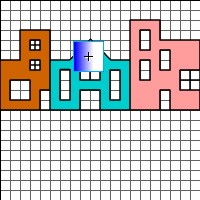
Rotate and Scale
You use the Arrow tool to resize (scale) and rotate an object.
You need to resize and rotate the Sky symbol to create the sky.
- Select the Arrow tool.
- Select the Rotate modifier.
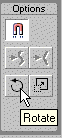
- Grab a corner handle and drag to rotate the symbol so that the
gradient is horizontal.
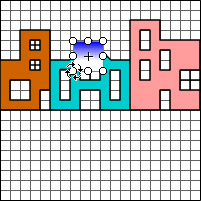
- Select the Scale modifier.
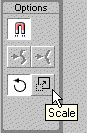
- Set the size of the symbol so it covers the buildings. To set
the size, grab the handles of the symbol and drag.
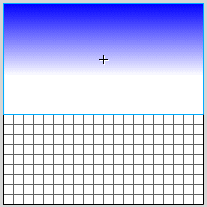
Changing the Order of Layers
You want to place the sky behind the buildings.
- Click on the Sky layer on the Timeline.
- Drag the Sky layer downward to place it below the Building layer.
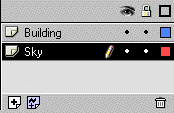
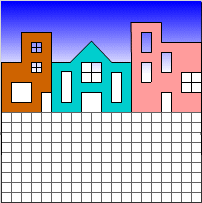
|